How to Calibrate a Resistive Touch Screen Monitor: Windows Solutions
Calibrating Your Resistive Touch Screen Monitor: A Step-by-Step Guide
Calibrating a resistive touch screen monitor is crucial for maintaining the performance of select human interface devices. This process involves calibrating the resolution using calibration data. In this step-by-step guide, we will discuss the methods to accurately calibrate your resistive touch screens, including troubleshooting and tips for future maintenance of calibration. We will also cover how to manage human interface devices in Windows, such as adjusting the resolution and accessing the device manager. This guide is aimed at professionals who have experience dealing with the requirements of professional computer monitors, ensuring that the best possible results are achieved in terms of performance and usability. It covers topics such as optimizing the display resolution on Windows, troubleshooting keyboard issues, and updating drivers for optimal performance.
Understanding the basics of resistive touch screen technology
Understanding the basics of resistive touch screen technology is an important part of any IT professional’s job. Resistive touch screens are commonly used in a variety of applications, including medical devices, gaming consoles, and more. These touch screens work well with both windows and tablet mode, and can be easily connected to other devices using a usb connection. Additionally, users can interact with the screen by simply clicking on it. The most common type of resistive touchscreen in Windows tablets uses two layers: one layer contains conductors that create an electrical field, while the other layer has a flexible plastic film with conductive coatings on both sides. In tablet mode, users can click on the screen using their fingers or a stylus. Additionally, some Windows tablets have USB ports for connecting external devices. When pressure is applied to the top layer by clicking it with your finger or stylus pen in tablet mode, this creates a connection between the two layers which sends signals back to the windows device for processing via USB.
To ensure optimal performance from your resistive touch screen monitor, regular calibration should be performed. Whether you are using a tablet or a laptop, it is important to click on the calibration option in tablet mode. Calibration involves adjusting the touch sensitivity of touch monitors so that accurate touch input can be sent back to your device in tablet mode for processing. There are several methods available for calibrating resistive touchscreens including manual calibration using software tools and automated calibration through hardware solutions such as precision sensors or specialized controllers. These methods are particularly useful when calibrating resistive touchscreens on tablets.
When troubleshooting issues related to incorrect or inaccurate readings from your tablet’s touchscreen monitor, proper maintenance and recalibration may help resolve them quickly and easily without having to replace tablet parts or components entirely. It’s also important to not only perform the initial set up of touch monitors correctly but also regularly check if all touch function points remain calibrated over time. This is due to changes in environmental conditions, such as temperature variation or dust accumulation inside the enclosure housing unit itself, which can significantly affect the accuracy level of the touch monitors over time. Lastly, keep in mind some tips when using touch monitors. Never use sharp objects directly onto the surface area of touch monitors. Additionally, avoid using alcohol-based cleaners since they could potentially damage certain types of coating materials used on these types of displays.
The Importance of Calibrating a Resistive Touch Screen Monitor
Resistive touch screen monitors are widely used in the modern world. Touch monitors provide an intuitive and user-friendly interface for many different applications. However, to ensure that these touch monitors work properly, it is essential to calibrate them regularly. This process ensures that the touch monitor device can accurately interpret input from users’ fingers or styluses, allowing them to interact with their environment as desired. Furthermore, calibration of the touch monitor helps maintain consistent performance over time and prevents errors due to incorrect settings or environmental conditions.
Calibration of resistive touch screens involves adjusting various parameters such as pressure sensitivity and response speed according to specific requirements set by manufacturers or customers. There are several methods available for calibrating resistive touch screens depending on the particular model being used; however, most involve using special software tools designed specifically for this purpose. Additionally, troubleshooting techniques must be employed if any issues arise during calibration in order to identify potential problems before they become serious enough to affect normal operation of the device.
Finally, regular maintenance is important when dealing with resistive touch screen monitors since dirt buildup can interfere with the accuracy and responsiveness over time if left unchecked. It is therefore recommended that users clean their devices periodically according to manufacturer instructions in order to keep them functioning optimally throughout their lifespan. By following these tips, users will be able to take full advantage of all features offered by their touchscreen monitor while avoiding costly repairs down the line.
Different methods to calibrate a resistive touch screen monitor
Resistive touch screen monitors are becoming increasingly popular in modern day computing, and it is important to know the different methods for calibrating them. Calibrating a resistive touch screen monitor can be done manually or through specialized software. Manual calibration involves using physical tools such as a stylus, while automated calibration requires specific software that will adjust settings on the device itself. Both of these methods have advantages and disadvantages depending on the situation.
Manual calibration of resistive touch screens usually consists of adjusting pressure sensitivity levels with a stylus or other tool provided by the manufacturer. This method has its benefits, since it allows users to customize their experience according to their own preferences and needs. However, this type of calibration can take some time if not done correctly, so it’s best suited for experienced users who understand how each setting affects performance. Additionally, manual adjustments may need to be made multiple times in order for optimal results to be achieved over time due to wear-and-tear from use or environmental factors like dust accumulation inside the device housing which could affect accuracy over time.
Automated calibration utilizes specialized software designed specifically for calibrating resistive touch screens which adjusts settings directly within the operating system without any user intervention required beyond initiating the setup process when needed. Automatically calibrated devices tend to offer more consistent performance than those adjusted manually because they are able to account for changes in the environment such as temperature fluctuations better than human operators could do alone. In addition, automated solutions also save end users considerable amount of time compared with traditional manual approach as they eliminate need repeat tedious configuration steps every once awhile whenever necessary.
Troubleshooting common calibration issues
Troubleshooting common calibration issues with resistive touch screens can be a daunting task. Fortunately, there are some steps that you can take to ensure a successful calibration and avoid any potential problems. Here are some tips for maintaining proper touch screen monitor calibration:
First, make sure the touch screen is properly installed according to manufacturer instructions. If not, it could lead to incorrect readings or inaccurate calibrations. Additionally, check the surface of the touchscreen regularly for dirt and debris as these can interfere with accuracy during calibration procedures. It’s also important to use an appropriate stylus when calibrating your touchscreen; using something other than a designated stylus may result in inaccurate results or damage to the device itself.
Finally, if you encounter errors while trying to perform a resistive touch screen calibration procedure then try resetting both the computer and display settings back to their default values before attempting again. This should help clear up any misconfigurations that might have caused errors previously encountered during calibration attempts. Additionally, consider downloading updated drivers from your vendor’s website as this could improve compatibility between hardware components and allow for more accurate calibrations in future attempts without further troubleshooting required on your part.
Best practices for maintaining the calibration of a resistive touch screen monitor
Maintaining the calibration of a resistive touch screen monitor is an important part of ensuring that it functions correctly. Properly calibrating and maintaining your resistive touch screen will help ensure accuracy, reduce errors, and increase productivity. Here are some best practices for maintaining the calibration of a resistive touch screen monitor:
1) Regularly check the calibration settings on your touchscreen to make sure they are correct. This should be done at least once every month or two depending on how often you use your device. If you find any discrepancies in the settings, adjust them accordingly to get optimal performance from your touchscreen.
2) Be aware of environmental factors such as temperature changes, which can affect the accuracy of a touchscreens calibration over time. Make sure that you keep your environment stable by using climate control systems if necessary so that these fluctuations do not cause problems with accuracy or responsiveness when using your device.
3) Use appropriate cleaning methods when cleaning a resistive touch screen monitor to maintain its sensitivity and avoid damaging its surface coating or circuitry components inside it due to moisture buildup caused by harsh chemicals used in traditional cleaners like window sprays or alcohol wipes. Always refer to manufacturer instructions before attempting any kind of maintenance procedure on sensitive electronic devices like this one in order to minimize risks associated with improper handling techniques while preserving their functionality properly maintained throughout their lifetime usage period.
Frequently Asked Questions
What are the steps for calibrating a resistive touch screen monitor?
The steps for calibrating a resistive touch screen monitor include cleaning the touchscreen surface and any attached accessories, enabling the calibration mode in your device’s settings, adjusting the sensitivity of the display according to manufacturer specifications, and verifying that gestures have been properly registered by running through a series of automated tests.
How do you troubleshoot calibration problems on a resistive touch screen?
To troubleshoot calibration problems on a resistive touch screen, an engineer should check that the three layers of the screen are lined up properly and calibrated correctly. Adjustments may need to be made to ensure proper alignment, including horizontal centering and vertical offset. The LCD interface ribbon cable should also be checked for any physical damage or oxidation that could interfere with accuracy. Lastly, software settings can sometimes be adjusted to improve calibration accuracy as needed.
Are there any tips that can help maintain accurate touch screen monitor calibration over time?
Yes, there are certain steps that can be taken to help ensure the touch-screen monitor remains accurately calibrated over time. These include regularly checking for loose cables or wires; cleaning the display when necessary; and updating firmware or drivers as soon as updates become available.
What methods can be used to accurately calibrate a resistive touch screen monitor?
To accurately calibrate a resistive touch screen monitor, various methods such as linearity testing, stylus tracking, and averaging tests can be used. Calibration software is also available to ensure accuracy of the calibrations made to the device.
Conclusion
Calibrating your Resistive Touch Screen Monitor is an essential process to ensure optimal performance and accuracy. This step-by-step guide offers detailed recommendations on resistive touch screen calibration methods, troubleshooting tips, and maintenance advice for a smooth user experience. With this guidance in hand, you can confidently calibrate your touch screen monitor quickly and easily, enjoying reliable operation for years to come.
Related Information
Related Information
Revolutionize Retail Efficiency with Resistive Touch Screen Monitors
Resistive Touch Screen Monitors in Medical Environments: Your Complete Guide
Resistive Touch Screen Monitor Prices: Buy Affordable Now!
Understanding Resistive Touch Screen Specs: A Comprehensive Guide
Choosing the Right Resistive Touch Screen Monitor: Sizes & Resolutions
Factors to Consider: Choosing a Resistive Touch Screen Monitor
Resistive Touch Screen Monitor Troubleshooting: Fix Common Issues
How to Clean & Maintain Resistive Touchscreens: Ultimate Guide
Top 10 Res. Touch Screen Monitor Manufacturers 2023
History of Resistive Touchscreens: A Concise Overview