How do Portable Touch Screen Monitors Enhance Multi-User Collaboration?
In today’s fast-paced business world, technology plays a crucial role in helping businesses stay ahead. The workforce needs flexibility to adapt to changing demands and collaborate seamlessly. Innovative solutions are key to success. That’s where portable touchscreen monitors for computers and mobile devices come into play, providing a secondary display that can be used on a desk alongside a primary display or PC. These cutting-edge technology devices are revolutionizing how the workforce in various industries work together in commercial settings, by providing productivity tools like multi-user collaboration capabilities for businesses. With an increasing demand for mobile monitors, manufacturers in the technology industry have focused on enhancing the features of these portable touchscreen displays for use with mobile devices.
Imagine the possibilities when colleagues can effortlessly interact with a shared touchscreen plan table or dual monitor main display using portable monitors. This seamless integration of technology allows for efficient collaboration and increased productivity, all at the touch of a finger. With the added convenience of hotkeys, navigating between screens and accessing essential functions becomes even more effortless. Stay connected and stay productive with these mobile monitors. The benefits of using portable monitors in technology are undeniable – enhanced productivity, improved efficiency, and streamlined workflows. With the help of hotkeys, you can easily navigate your cursor and click to perform tasks more efficiently. Modern collaborative workspaces thrive on interactive displays that foster creativity and engagement. With the advancements in technology, portable monitors have become an essential tool in these environments. These mobile monitors offer flexibility and convenience, allowing users to easily connect and share their work. Additionally, they often come equipped with hotkeys, enabling quick access to commonly used functions and enhancing productivity.
Portable touch screen monitors, such as collaboration displays and windows collaboration displays, cater to the needs of teams by allowing them to brainstorm ideas, make real-time edits, and collaborate seamlessly. With this technology, teams can use the cursor to click and use hotkeys for efficient collaboration. With their user-friendly interfaces and intuitive functionalities, these portable displays empower employees to work together effectively using their mobile devices or desktops. The hotkeys make it easy to click and control the cursor.
So why settle for traditional desktop and laptop setups? Embrace the future of collaboration with portable touch screen monitors for your mobile device. These monitors allow you to navigate your screen with a cursor and easily access functions with hotkeys. Boost your team’s productivity with portable monitors and mobile monitors, and take your business to new heights. This game-changing technology features hotkeys for easy navigation and a responsive cursor. Perfect for commercial environments, it enhances your main display experience.
Benefits of Portable Touch Screen Monitors for Multi-User Collaboration
Portable touch screen monitors with a cursor have revolutionized the way multiple users collaborate in commercial settings. The use of hotkeys further enhances productivity and efficiency. These innovative portable monitors offer a range of benefits for desktop devices that facilitate real-time interaction, effective communication, improved decision-making processes, and enhanced teamwork. The cursor is also supported on these devices. Let’s explore how portable touch screen monitors support multi-user collaboration in commercial settings, whether it’s on a laptop or a main display.
Facilitating real-time interaction and engagement among multiple users
One of the key advantages of portable collaboration displays is their ability to enable real-time interaction and engagement among multiple users. With these monitors, individuals can directly interact with the display using their fingertips or a stylus, eliminating the need for additional peripherals like keyboards or mice. This intuitive touch interface fosters active participation from all collaborators, encouraging them to contribute ideas and provide instant feedback. Whether using a laptop, desktop, or mouse, everyone can easily engage with the content on the collaboration displays.
Promoting effective communication and idea sharing in commercial settings
Effective communication is vital for successful collaboration in any commercial setting. Portable touch screen monitors, such as the main display of a laptop, play a crucial role in promoting efficient communication by providing a shared visual platform where team members can present their thoughts and ideas. Whether it’s brainstorming sessions, presentations, or project discussions in an office environment, these monitors allow everyone to view and interact with content simultaneously. This not only enhances idea sharing but also ensures that all participants are on the same page.
Improving decision-making processes through collaborative discussions on a shared display
Collaborative decision-making is often challenging when team members are working remotely or spread across different locations. However, portable touch screen monitors, like the Dell laptop with Windows operating system, overcome this hurdle by enabling collaborative discussions on a shared display. Users can gather around the monitor and analyze data together using a mouse, making it easier to evaluate options and arrive at informed decisions collectively. The interactive nature of these displays facilitates dynamic conversations that lead to more comprehensive problem-solving approaches.
Enhancing teamwork and fostering creativity with intuitive touch screen technology
Portable touch screen monitors, compatible with windows laptops, foster an environment conducive to teamwork by breaking down barriers between individuals during collaborations. The intuitive nature of touch screen technology encourages active participation and engagement, allowing team members to work together seamlessly without the need for a mouse or traditional input devices. These monitors, such as the ones offered by Dell, provide a more natural and immersive collaborative experience, fostering creativity as users can freely express their ideas and manipulate content directly on the display.
Key Features and Functionalities Supporting Multi-User Collaboration
Portable touch screen monitors have revolutionized the way multi-user collaboration is conducted in commercial settings. With their advanced features and functionalities, these devices offer a seamless experience for teams working together on various projects. Let’s explore some key features that make portable touch screen monitors ideal for supporting multi-user collaboration with laptops running Windows. These monitors allow users to navigate and interact with their laptops using touch gestures or an external mouse. Additionally, they can enhance productivity by providing quick access to hotkeys for common actions.
Multi-touch capability allowing simultaneous input from multiple users
One of the standout features of portable touch screen monitors, such as collaboration displays, is their ability to support multi-touch functionality. This means that several users can interact with the screen simultaneously, making it perfect for collaborative work. Whether it’s brainstorming sessions, presentations, or design work, having the option for multiple users to provide input at the same time enhances productivity and fosters teamwork. This feature is especially useful when using a windows collaboration display instead of a regular laptop or mouse.
Large display size providing ample space for content sharing and manipulation
Another crucial aspect of portable touch screen monitors is their large collaboration displays. With a spacious canvas to work on, teams can easily share and manipulate content without feeling constrained by limited space. This allows for better visibility of shared materials such as documents, images, or videos during collaborative sessions. The larger display ensures that everyone in the room can see and engage with the content effectively. Additionally, these monitors are compatible with windows and allow for smooth navigation using the mouse cursor.
Advanced pen or stylus support enabling precise annotations and drawings during collaboration sessions
To facilitate accurate annotations and drawings during collaborative sessions, portable touch screen monitors like the Dell collaboration displays often come equipped with advanced pen or stylus support. These devices offer a more precise input method compared to using fingers alone. Users can effortlessly highlight important points, jot down notes, or sketch ideas directly on the screen with ease. The combination of multi-touch capability and pen/stylus support creates an immersive environment where creativity flourishes.
Compatibility with various operating systems, software, and applications to accommodate diverse user preferences
In addition to its impressive hardware capabilities, portable touch screen monitors from Dell are designed to be compatible with various operating systems (OS), software programs, and applications. This flexibility ensures that users can work with their preferred tools, regardless of the OS they are using or the software they rely on. Whether it’s Windows, macOS, or Linux, these Dell monitors seamlessly integrate into existing setups to offer a familiar and user-friendly experience. The cursor on these iplantables is also highly responsive.
Case Studies: Successful Multi-User Collaboration with Portable Touch Screen Monitors in Commercial Settings
XYZ Corporation increased team productivity by implementing portable touch screen monitors in their conference rooms.
At XYZ Corporation, the implementation of portable touch screen monitors with Windows operating systems and Dell hardware in conference rooms has revolutionized team collaboration. With these innovative iplantables, employees can now seamlessly work together on projects, making real-time changes to documents and sharing ideas effortlessly. The cursor on the touch screen allows for precise navigation and interaction with the digital content.
The portable touch screen monitors, such as the Dell windows collaboration display, have proven to be a game-changer for XYZ Corporation’s teams. Instead of relying on traditional whiteboards or flipcharts to brainstorm ideas, employees can now use the cursor to directly interact with the screen, allowing for a more engaging and dynamic experience. This has resulted in increased productivity as team members can quickly visualize concepts and make necessary adjustments on the spot.
Moreover, these portable touch screen monitors, such as the Dell Windows Collaboration Display, have facilitated smoother communication during meetings. Team members can easily share their screens with others using the cursor, eliminating the need for passing around laptops or printed materials. This seamless exchange of information ensures that everyone is on the same page and reduces misunderstandings or missed details.
ABC Advertising Agency improved client presentations by utilizing interactive displays during brainstorming sessions.
For ABC Advertising Agency, incorporating portable touch screen monitors into their brainstorming sessions has significantly enhanced client presentations. These Windows-based Dell monitors provide a unique platform for creativity and collaboration among team members. The interactive displays allow for easy navigation with the cursor, making it convenient to use during meetings.
During brainstorming sessions, employees use the Dell Windows Collaboration Display, a portable touch screen monitor, to sketch out ideas and create visually appealing presentations. The ability to draw directly on the screen allows for spontaneous creativity and encourages active participation from all team members at the plan table.
These touch screen plan tables, also known as portable monitors, enable real-time editing of designs and content. With just a few taps on the monitor, modifications can be made instantly based on client feedback or new insights that arise during discussions. This agility ensures that ABC Advertising Agency delivers top-notch presentations that meet their clients’ expectations. The use of touch screen plan tables and portable monitors provides ample screen space for efficient editing and collaboration. Additionally, Dell is a popular brand known for producing high-quality touch screen plan tables and portable monitors.
DEF Engineering Firm enhanced project collaboration by incorporating portable touch screen monitors into their design process.
DEF Engineering Firm has witnessed a remarkable improvement in project collaboration since incorporating portable touch screen monitors, such as Dell, into their design process. These monitors have become an essential tool for engineers, enabling them to work together seamlessly and efficiently by easily controlling the cursor.
With the touch screen functionality of the portable display, engineers at DEF Engineering Firm can easily manipulate 3D models and blueprints. This hands-on approach, using a portable monitor, allows for a deeper understanding of the designs and enhances problem-solving capabilities within the team. By visualizing complex structures on a larger scale using a desktop monitor, DEF Engineering Firm’s engineers can identify potential issues early on and make necessary adjustments promptly.
Furthermore, these portable touch screen monitors from Dell facilitate remote collaboration. Engineers can join design reviews from different locations, accessing the same digital workspace simultaneously. This feature has been particularly beneficial during the pandemic when physical meetings were not possible. Despite being physically apart, DEF Engineering Firm’s teams remain connected through these interactive displays from Dell, ensuring that projects progress smoothly.
Optimizing Display Settings for Enhanced Multi-User Collaboration
In commercial settings, the ability to collaborate effectively is crucial for productivity and success. Portable touch screen monitors, like the Dell models, have emerged as powerful tools that support multi-user collaboration. These monitors offer a range of display settings that can be optimized to enhance the collaborative experience. By adjusting various parameters, such as brightness, contrast, color settings, display orientation, and touch sensitivity, Dell monitors ensure optimal visibility and accurate response for all participants involved in collaboration sessions.
Adjusting Brightness, Contrast, and Color Settings
One of the key aspects of optimizing display settings for multi-user collaboration with Dell is ensuring optimal visibility for all users. Dell portable touch screen monitors provide the flexibility to adjust brightness, contrast, and color settings according to individual preferences and environmental conditions. By fine-tuning these parameters, participants can customize their viewing experience with Dell to suit their specific needs.
For example:
-
Increasing brightness levels may be beneficial when using dual monitors in well-lit environments or when viewing content with low contrast on portable monitors.
-
Adjusting contrast levels on a Dell dual monitor can help improve readability on the screen. This is especially useful when using a portable monitor or working on a plan table, as it enhances the distinction between different elements.
-
Tweaking color settings on a dual monitor or portable monitor, such as those from Dell, allows users to achieve accurate color representation or adapt the display to accommodate visual impairments. This is especially useful for touch screen plan tables.
By allowing users to personalize these display characteristics based on their preferences and requirements, portable touch screen monitors, such as those offered by Dell, create an inclusive environment that promotes effective collaboration among team members.
Customizing Display Orientation
Another important factor in supporting multi-user collaboration is customizing display orientation based on the seating arrangement of participants. Dell portable touch screen monitors offer versatile options for rotating or flipping the screen orientation to accommodate different viewing angles. This ensures that everyone involved in the collaboration session has a clear view of the content being displayed.
For instance:
-
If participants are seated side by side at a table or desk, rotating the touch screen monitor’s orientation horizontally (landscape mode) allows everyone to comfortably view the plan tables.
-
In situations where participants are positioned opposite each other or at an angle, using a portable monitor or dual monitor with touch screen plan tables and flipping the display vertically (portrait mode) may provide a better viewing experience.
By providing these flexible display orientation options, portable touch screen monitors optimize screen space and enable seamless collaboration among team members regardless of their seating arrangement.
Calibrating Touch Sensitivity Settings
In multi-user collaboration scenarios, accurate touch response is essential to ensure smooth interaction with the monitor’s surface. Portable touch screen monitors offer calibration settings that can be adjusted to accommodate multiple users simultaneously interacting on the screen. This calibration ensures that each touch input is accurately registered and translated into the desired action.
To enhance touch sensitivity for multi-user collaboration:
-
Adjusting touch pressure settings on a portable monitor allows users to fine-tune the required force for registering a touch input on dual monitors or screen plan tables.
-
Optimizing touch area recognition on a dual monitor or portable monitor helps prevent accidental touches and improves precision during collaborative interactions on a plan table.
-
Configuring gesture recognition on touch screen plan tables enables intuitive navigation through productivity tools or applications using gestures such as swiping or pinching. Additionally, with a dual monitor setup, users can further enhance their productivity by having multiple screens to work on simultaneously. For those who are frequently on the go, a portable monitor provides the convenience of having an extra display that can be easily carried and connected to a laptop or other devices.
By calibrating these touch sensitivity settings, portable touch screen monitors facilitate seamless collaboration by providing an accurate and responsive interface for all participants involved.
Connectivity Options and Compatibility for Seamless Collaboration
Portable touch screen monitors are designed to enhance multi-user collaboration in commercial settings by providing a range of connectivity options and ensuring compatibility with various devices and software. These features enable teams to work together seamlessly, whether they are in the same room or connecting remotely.
Wired or Wireless Connectivity Options
One of the key ways portable touch screen monitors support multi-user collaboration is by offering both wired and wireless connectivity options. This flexibility allows users to connect their monitors with laptops, tablets, or smartphones easily, regardless of the device’s specifications.
-
Wired Connectivity: Users can connect their devices using cables such as HDMI or USB-C, providing a reliable and stable connection between the monitor and the source device. This option is ideal for situations where a secure and uninterrupted connection is crucial, such as important construction plans review or detailed design discussions.
-
Wireless Connectivity: For added convenience, portable touch screen monitors also offer wireless connectivity options. With built-in Wi-Fi capabilities, users can establish a seamless connection between their devices without the need for any physical cables. This option is perfect for quick collaborations on-the-go or when multiple users want to share their screens simultaneously.
Screen Mirroring and Casting Functionalities
To facilitate effortless content sharing from various devices, portable touch screen monitors often come equipped with screen mirroring and casting functionalities. These features allow users to mirror the display of their laptops, tablets, or smartphones onto the monitor’s larger screen.
By simply clicking a few buttons on the touch screen plan table or selecting options from an intuitive interface, users can instantly showcase their presentations, documents, images, or videos on the shared monitor. This makes it easy for everyone in the meeting room to view and interact with the content simultaneously.
Compatibility with Collaboration Tools and Software
In order to ensure smooth collaboration experiences in commercial settings, portable touch screen monitors are designed to be compatible with popular collaboration tools and software. Whether it’s video conferencing platforms, virtual whiteboarding applications, or other productivity tools, these monitors seamlessly integrate with the software that teams rely on.
-
Video Conferencing Platforms: Portable touch screen monitors can be easily connected to video conferencing platforms like Microsoft Teams, Zoom, or Google Meet. This compatibility allows users to join virtual meetings and engage in face-to-face discussions with colleagues from different locations.
-
Virtual Whiteboarding Applications: With the rise of remote work and digital collaboration, virtual whiteboarding applications have become essential for brainstorming sessions and idea sharing. Portable touch screen monitors support these applications, enabling teams to sketch out ideas, annotate documents, and collaborate in real-time.
Maintaining and Caring for Portable Touch Screen Monitors
Portable touch screen monitors have become increasingly popular in commercial settings due to their ability to support multi-user collaboration. However, it is essential to properly maintain and care for these devices to ensure optimal performance and longevity. Here are some key steps you can take to keep your portable touch screen monitors in top shape:
Regularly cleaning the touch screen surface
One of the most important aspects of maintaining a portable touch screen monitor is keeping the display clean. The touch screen surface can easily accumulate fingerprints, smudges, and dust particles, which can hinder visibility and affect the accuracy of touch input. To clean the surface effectively, follow these steps:
-
Use a microfiber cloth or a soft lint-free cloth to gently wipe away any visible dust or debris from your portable monitor, dual monitor, or touch screen plan table.
-
Dampen another microfiber cloth with water or a mild cleaning solution specifically designed for electronic screens, whether it’s a portable monitor, dual monitor, or plan table.
-
Gently wipe the touch screen surface of the portable monitor in a circular motion, applying light pressure on the plan table.
-
Avoid using harsh chemicals or abrasive materials that could damage the display of your portable monitor or touch screen plan table.
Regular cleaning of a portable monitor not only enhances visibility but also ensures an optimal user experience when interacting with the touch screen interface on the plan table.
Using protective screen covers or tempered glass
Transporting portable touch screen monitors can expose them to potential scratches or damage. To safeguard against such risks, consider using protective screen covers or tempered glass:
-
Portable monitor protective screen covers: These thin films adhere directly to the display surface of a portable monitor and provide an additional layer of protection against scratches, smudges, and minor impacts. These covers are especially useful when using a portable monitor as a plan table.
-
A portable monitor with tempered glass is a more robust option for those in need of a plan table. It offers superior resistance against scratches and accidental drops while maintaining excellent touchscreen sensitivity.
By investing in these protective measures, you can significantly reduce the chances of damaging your portable monitor during transportation.
Updating firmware or drivers periodically
To ensure optimal performance and compatibility with the latest software updates, it is crucial to update your portable touch screen monitor’s firmware or drivers regularly. Manufacturers often release updates that address bugs, improve functionality, and enhance overall performance. Check the manufacturer’s website or support page for any available updates and follow their instructions to install them correctly.
Properly storing portable touch screen monitors
When not in use, it is essential to store portable touch screen monitors properly to prevent accidental damage. Here are some tips for safe storage:
-
Secure cases or bags: Invest in a dedicated case or bag specifically designed to protect your portable monitor during storage and transportation.
-
To prevent potential damage to your touch screen plan table, it’s important to avoid exposing it to extreme temperatures. Store your device in an environment with moderate temperature and humidity levels, as excessive heat, cold, or moisture can be harmful.
-
Keep away from sharp objects: Ensure that the touch screen plan table is not in contact with any sharp objects that could scratch the display surface.
By following these storage practices, you can prolong the lifespan of your portable touch screen monitor and minimize the risk of accidental damage.
Conclusion
In conclusion, portable touch screen monitors are powerful tools that empower collaborative work in commercial settings. They offer numerous benefits for multi-user collaboration, such as increased productivity, enhanced communication, and improved decision-making.
These monitors come equipped with key features and functionalities specifically designed to support multi-user collaboration. With their intuitive touch interface, multiple users can interact simultaneously, making brainstorming sessions and group discussions more efficient and engaging.
Real-world case studies have demonstrated the successful implementation of portable touch screen monitors in commercial settings. Companies across various industries have leveraged these devices to foster teamwork, streamline workflows, and drive innovation.
To optimize the display settings for enhanced multi-user collaboration, it is important to consider factors like screen orientation, resolution, and responsiveness. Customizing these settings according to the specific requirements of your team can significantly improve the collaborative experience.
Connectivity options play a crucial role in ensuring seamless collaboration. Portable touch screen monitors offer compatibility with various devices such as laptops, tablets, and smartphones. This allows for easy integration into existing workflows and encourages cross-platform collaboration.
Maintaining and caring for portable touch screen monitors is essential to ensure their longevity. Regular cleaning using non-abrasive materials helps preserve the device’s functionality and visual clarity. Protecting the monitor from physical damage through proper storage and transportation practices is recommended.
In summary, portable touch screen monitors provide a versatile solution for multi-user collaboration in commercial settings. By embracing these innovative devices, teams can unlock new levels of productivity and creativity while fostering a collaborative work environment.
Call-to-Action: Embrace the power of portable touch screen monitors today! Enhance your team’s collaborative capabilities by investing in this cutting-edge technology that will revolutionize how you work together.
FAQs
1. Can I connect a portable touch screen monitor to my laptop?
Yes! Portable touch screen monitors are designed to be compatible with various devices including laptops. Simply connect them via HDMI or USB-C cables and enjoy the benefits of an extended display with touch functionality.
2. Can multiple users interact with a portable touch screen monitor simultaneously?
Absolutely! These monitors are specifically built to support multi-user collaboration. With their intuitive touch interface, several users can interact with the screen simultaneously, making it ideal for group discussions and brainstorming sessions.
3. Are portable touch screen monitors suitable for outdoor use?
While portable touch screen monitors can be used outdoors, it is important to consider factors like sunlight visibility and environmental conditions. Some models offer features such as anti-glare coatings and ruggedized exteriors to enhance outdoor usability.
4. How do I optimize the display settings for multi-user collaboration?
To optimize display settings, consider factors like screen orientation (landscape or portrait), resolution, and responsiveness. Adjust these settings according to your team’s requirements to ensure a seamless and engaging collaborative experience.
5. Can portable touch screen monitors replace traditional whiteboards in meetings?
Yes, they can! Portable touch screen monitors offer a digital alternative to traditional whiteboards by providing interactive capabilities and easy sharing of content. They enable real-time collaboration and eliminate the need for manual note-taking during meetings.
6. Can I use a stylus or pen on a portable touch screen monitor?
Certainly! Many portable touch screen monitors support stylus or pen input, allowing users to write, draw, or annotate directly on the screen. This feature enhances creativity and facilitates more natural interaction with the device.
7. Are there any software applications specifically designed for multi-user collaboration on portable touch screen monitors?
Yes, there are various software applications available that cater specifically to multi-user collaboration on portable touch screen monitors. These applications provide features like real-time document editing, virtual whiteboarding, and video conferencing capabilities.
8. What size options are available for portable touch screen monitors?
Portable touch screen monitors come in a range of sizes, typically ranging from 13 to 27 inches. Choose a size that suits your workspace and collaborative requirements, ensuring optimal visibility and ease of use.
9. Can I use a portable touch screen monitor as a second display for my computer?
Absolutely! Portable touch screen monitors can be used as secondary displays for laptops or desktop computers. Simply connect the monitor to your device using the appropriate cables, and you’ll have an extended workspace with touch functionality.
Related Information
Related Information
How Can Portable Touch Screens Improve Workflow Efficiency in Commercial Settings?
How do Portable Touch Screens Support Digital Signage in Retail?
What Are the Latest Trends in Portable Touchscreen Monitors?
How to Choose Between Capacitive & Resistive Touch Screens for Your Portable Monitor?
What are the Privacy Concerns with Portable Touch Screen Monitors? A Guide to Addressing Them
What are the Software & App Compatibility Considerations for Portable Touchscreen Monitors?
How to Calibrate Portable Touch Screens for Optimal Performance
What are the Warranty & Support Options for Portable Touch Screen Monitors?
How Portable Touch Screen Monitors Boost Energy Efficiency in Commercial Settings
What are the Power Requirements for Portable Touch Screen Monitors?